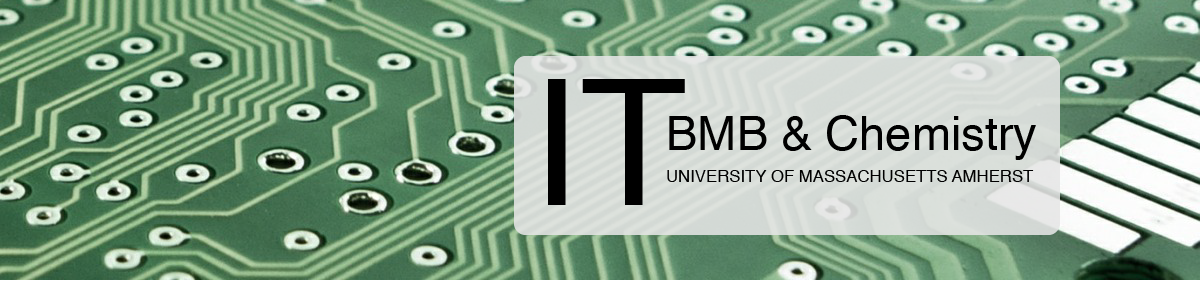Overview
The University has a site license for OriginPro, which is currently shared among the departments that contributed towards the cost of the site license.
Any user in a contributing department may install a fully licensed version of OriginPro as long as it is for University-related work; this includes faculty, staff, and students.
If you are a member of a contributing department, please complete this form:
https://forms.gle/SVZgPG6RMYmkncZi7
If you would like to use Origin and are not from one of the contributing departments, OriginLab has made available a free 6-month Learning Edition for Students:To learn more and register visit:https://www.originlab.com/originprolearning2.aspx?d=5&s=S
Origin is a Windows-only program. If you want to run Origin on MacOS, a Linux distribution, or some other operating system, you will first need to install a virtual Windows environment in a program like VirtualBox. This process has only been tested in Windows 7, but it should also work for other Windows operating systems. You can review the full system requirements here.
Instructions for installing Origin follow. (You will need our serial number.) If you do not have these, the IT staff in your department should be able to supply them.
You will need to have administrator privileges on your Windows system to complete the installation.
Downloading and Installation
- You will need an OriginLab account to download the installer. If you have not already done so, you can create a free account by filling out the form at www.originlab.com/restricted/register/community_register.aspx
- Your username must be your @umass.edu email address
- Under Company, enter: University of Massachusetts at Amherst
- Click this link to log into the Origin Lab website and then request a Product Key: http://originlab.com/restricted/RequestAC.aspx?A=8B8C1068AF0D2F1C
- Click on Manage my Licenses
- Click on the Serial Number
- Click on Download this Version.
- Make note of your Product Key on this page. A copy should also be emailed to you.
- The installer should start downloading as soon as you log in. It should be a file named Origin2024bSr1No_H.zip (or something similar)
- Once the download finishes, right click the installer file and select Run as Administrator
- Click Yes to allow the program to make changes to your computer
- Click Next to start the setup
- Read the License Agreement and click Yes if you accept the terms
- Select Install Product (requires serial number) and click Next
- Fill out the User Name, Company Name, and Serial Number fields. Put University of Massachusetts at Amherst as the company name.
- Click Next
- Verify that the information you entered is correct, then click Yes to confirm
- Click Next, and Yes (to create the specified directory)
- With Embedded Python checked, click Next
- Click Next (to install for all users)
- Click Next (for specified Program Folder)
- Click Next (Start copying files)
- Wait until the installation is complete
- Click Finish
- Copy and paste the product key where prompted in Origin Pro and click Activate
- Click OK
Your installation of Origin Pro is activated!
Contact ithelp@chem.umass.edu or ithelp@biochem.umass.edu if you have any difficulty with the installation process.